Specific Questions
Phoenix II —FAQ (IOS)
BOOKMARK
FAQ (IOS) by light_rock_zz
Version: 5.3 | Updated: 07/29/2025
FAQ of the Month Winner: January 2020 | Highest Rated Guide
Miscellaneous Questions
Specific Questions
No Ad Available
I keep getting "No ad available. Please try again later." when trying to watch an ad to earn credits and/or revives.
There are a few possibilities why this is happening. This has nothing to do with Phoenix 2 being bugged. There is nothing wrong, unless you are encountering crashes. The process of loading an ad is a simple API implementation that is NOT bugged in this game. If you do not receive your rewards after watching an ad, then it might be a legitimate concern.
With that out of the way, the reason this usually happens is due to the ad service providers themselves. For Apple devices, Unity Ads are being used. For Android devices, Google Ads are being used. Try the following if you get this error message:
- Try again a few seconds later. If you just booted up the game, chances are, the ad services are not ready yet.
- Check your internet connection and ensure it is reliably fast enough.
- Check games that have also allow you to watch ads. They are most likely unable to work as well, so this indicates the ad provider service could be down.
- Check if you have DNS enabled on your device. Some DNS providers block ads.
- Check your privacy settings. Sometimes, if you restrict device tracking or disallow certain data sharing, the ad provider service may decide that there are no more ads that are relevant to you, and not give you an ad.
Package rewards not received after payment
I have been charged real life currency after i chose to buy a package in the Warp Gate but I have not received the credits (and revives, if applicable) from the package.
- If this happens, minimize your Phoenix 2 app.
- Maximize the Phoenix 2 app again.
- Look for the same package you bought in the Warp Gate screen.
- See if underneath the package, it says "Resume", like shown below:
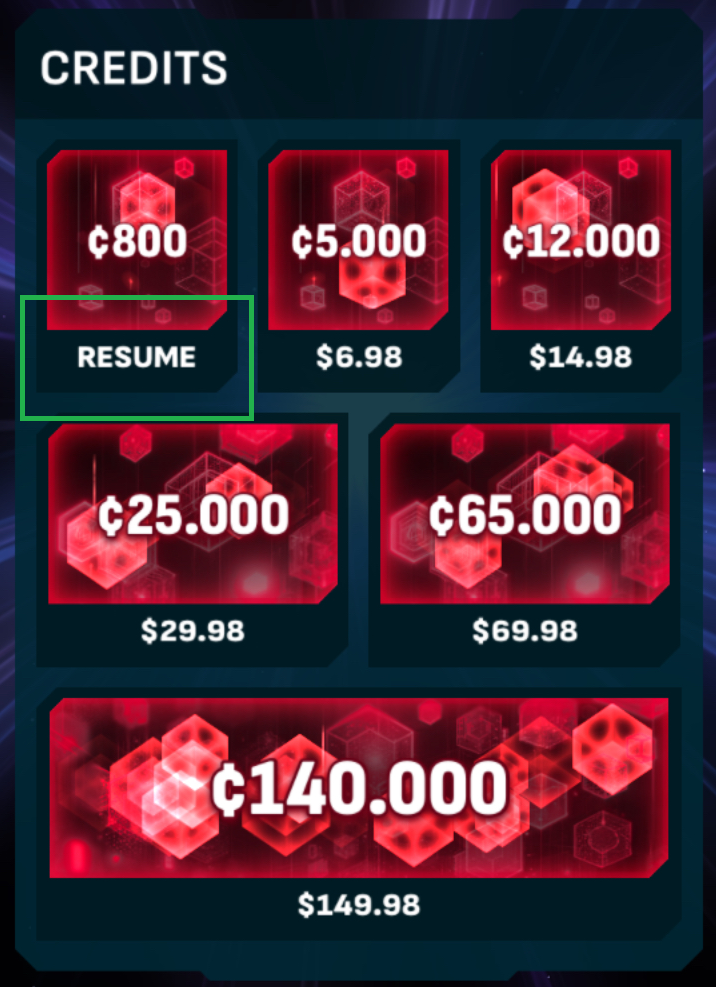
- If it does, click on it and you should get your credits (and revives, if applicable) without going through another payment.
- If it does not pop up, contact support through support@firigames.com. Be sure to provide proof of your purchase as that will definitely be asked.
Offending Players on Leaderboards
Where can I report offensive names / cheaters on the leaderboards?
Contact Firi Support through support@firigames.com . Removal of such names or suspected hackers are done manually by the devs themselves.
Input Lag
There's a maximum speed of your ship in the game, so it may appear that the ship is lagging behind your input. Rest assured that your ship will catch up to your relative touch position rather quickly.
Color Filters
I am color-blind / color deficient. How do I adjust the colors to accommodate for my vision?
Phoenix 2 honors the device's system settings for Color Filters. Thus, you can only change the colors by going into your device settings. There is no such option in-game.
For iOS:
- From home screen, tap on the Settings app.
- Tap in order: General > Accessibility > Display Accommodations.
- From there, you can try out the Invert Colors option or the Color Filters option.
- Both options have a variety of options to change the way colors are displayed, so I'll leave it to you to explore the options.
- Take note that this setting is a system wide setting which affects all apps, so you might need to change it back when using other apps.
- There is currently no way to specifically apply a certain color filter for specific apps.
The method to change color filters differ from device to device for Android devices, so consult your device manual.
Aura not activating
Why is my Aura activating even though I didn't tap with a second finger?
Auras ![]() can also be activated through 3D Touch.
can also be activated through 3D Touch.
- This option cannot be turned off in-game so you'll have to turn it off in your iOS settings.
- To do this, Settings > Accessibility > Touch > 3D & Haptic Touch and turn off the radio dial for 3D Touch.
- Alternatively, you can also adjust the 3D Touch Sensitivity to the highest.
Gaming Offline
If in any case you lose connection to the internet and thus to the Firi servers, you will still be able to play the game so long you are already inside Phoenix 2 app itself and your screen is still active. The following are possible without internet:
- Switching between all 4 missions.
- Switch between your ships
- Switch between the different menus.
- Check out your badges in the Pilot
 tab.
tab. - Most importantly, you can play any mission you please with any ship you currently have.
However, without an internet connection, the following cannot be done:
- Cannot check mission logs.
- Cannot effect your name changes as well (strangely, you still can tap on your name to edit it).
- Cannot change between the apex
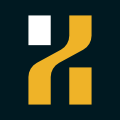 and base forms of the ships you currently possess.
and base forms of the ships you currently possess. - Cannot view the leaderboards for all missions.
- Most importantly downside is the inability to register high scores or clear times
 you may have gotten for any of the missions.
you may have gotten for any of the missions. - Flight and Invader kill counts made when offline are also not recorded.
Thankfully, the game is robust enough that it'll save whatever you did for the duration you were offline. If you manage to go back online, your high score, clear times ![]() and flight + Invader kill counts will be updated.
and flight + Invader kill counts will be updated.
- Just be sure to not force close the Phoenix 2 app for this to happen.
- It is ok to minimize the app in multitasking and do other stuff, so long the game is still running in background.
- Do not panic if the completion of that offline run which beat your previous wave cleared record did not give you credits after the game is over and you exited the result screen.
- Ensure you are connected to internet. Then simply minimize and re-maximize the app, and you'll eventually get your credits that you should had gotten in that offline run.
There are pro players who intentionally play offline to record their speedruns.
- Thus, you never see their speedy times on the leaderboards because they do the opposite of what I just mentioned to desperately save your efforts you did for this run, force closing the app before they go back online.
- This could possibly be done to prevent promotion to a higher rank, or they would like to preserve their Ogon clear on the Marshal
 S4 leaderboards to get an Ogon is Fine badge
S4 leaderboards to get an Ogon is Fine badge 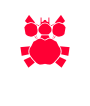 .
.
Leaderboards
How are the leaderboard timings determined? How are standings ordered in cases of ties?
The timing that you see is based on the timing ![]() recorded when you entered that wave (or the clear time), no matter how far you progressed in that wave.
recorded when you entered that wave (or the clear time), no matter how far you progressed in that wave.
- Whether you killed every single Invader except one in that wave you were stuck, or didn't kill any Invaders in that wave, your time will be the same assuming you first reach that wave at completely the same time in both circumstances.
- This is why the timings of all players who die at 1-1 is 0:00.00.
- You can never have a score of 0 on the leaderboards, since this means no Invaders are killed. Therefore, the run is not even considered an attempt at the mission.
Note that:
- Transitions between waves or Acts are counted into your timing
 .
. - The timer
 doesn't start when you first appear on field (at game start or after a revive
doesn't start when you first appear on field (at game start or after a revive  )
) - The timer
 only starts when the first Invader(s) of 1-1 has/have fully arrived.
only starts when the first Invader(s) of 1-1 has/have fully arrived. - In the case of a clear, the timer is stopped at the very moment the last Invader on field in the last wave is destroyed.
- It is currently still disputed how much time penalty is added when you revive
 , although it's been estimated that it is about 10 seconds.
, although it's been estimated that it is about 10 seconds. - If 2 players are tied for score and time
 , the most recent record will be above.
, the most recent record will be above.- This only happens for players who died at 1-1, as although 2 timings (other than 0:00.00 of course) may look identical down to the centi-second, timings are recorded to 10 decimal places (This was confirmed in a dev post on a Reddit thread) and the 8 hidden decimal places are used to determine who comes first.
Silhouette Ship
What is that silhouette ship in the background when I am viewing my ships?
This question is about this ship circled in the image below:

Nothing much, it is simply aesthetic and some generic anonymous ship. It's not some easter egg or hidden unlockable in the game. But it is the same ship that appears when you get a supply drop as shown below:

Large App Size
How do I clear the bloated amount of Documents & Data for Phoenix 2?
This Documents & Data refers to the space taken up as shown in iOS Settings for Phoenix 2.
- Try tapping on the record button.
- Start a game and then kill yourself instantly.
- Tap to stop recording (the same position as the record button)
- Close the game and check whether the Documents & Data still takes up too much space.
If it doesn't reduce or eliminate most of the space in Documents & Data, the only way is to delete the game and re-install the game. Note that your game data might be lost.
- To ensure your game data is not lost, log out of any Firi accounts
 that you are in.
that you are in. - If you are already logged out, then a button that says Sign In should appear in the Pilot
 tab.
tab. - Ensure that the game state data after logging out is redundant for you.
- If not, create a Firi Account
 for it. Otherwise the game data will be lost.
for it. Otherwise the game data will be lost. - You can get back this data by simply logging in to this Firi Account
 once you re-install the game.
once you re-install the game. - You can find out how to do create a Firi Account
 here.
here.
Why does this Documents & Data sometimes continue to bloat?
- The Documents & Data are a result of recordings by using the recording function in-game as detailed here.
- Normally, after you force close Phoenix 2, the current recording will be deleted and stop contributing to the space occupied by Documents & Data.
- However, it is best that you tap to stop recording before you force close the app.
- This allows the game to properly delete the recording.
- In some cases, the game might have crashed or there is not enough temporary memory / RAM allocated to Phoenix 2 left (which causes it to kicked out and effectively forced shut) and you have left the in-game recording function on. This could cause the Documents & Data space to increase.
Ship Stuck
My ship seems to momentarily stuck after I immediately use my Aura after exiting a Zen on mobile!
This is likely a result of the game being confused on the touch inputs being used.
- Because both touch inputs come down and contact the screen at the same time, it is difficult to tell which touch input is used for movement of the ship and the activation of Aura
 .
. - This means when one of your touch inputs loses contact with the screen, the touch input that lost contact could had been interpreted as the touch input that touched the screen first.
- This can happen when you try to desperately mesh both touch inputs on screen.
- The other touch input that is still in contact with the screen could had been interpreted as the secondary touch input used to activate Aura
 .
. - Since the secondary touch input cannot control your ship's movements, you get stuck.
The solution when met with this scenario is to release all touches on screen completely for a brief moment and then re-establish a single point of contact on the screen.
To prevent this, make sure one touch input clearly contacts the screen first before the other.
This apparent bug is illustrated in the video shown below:

